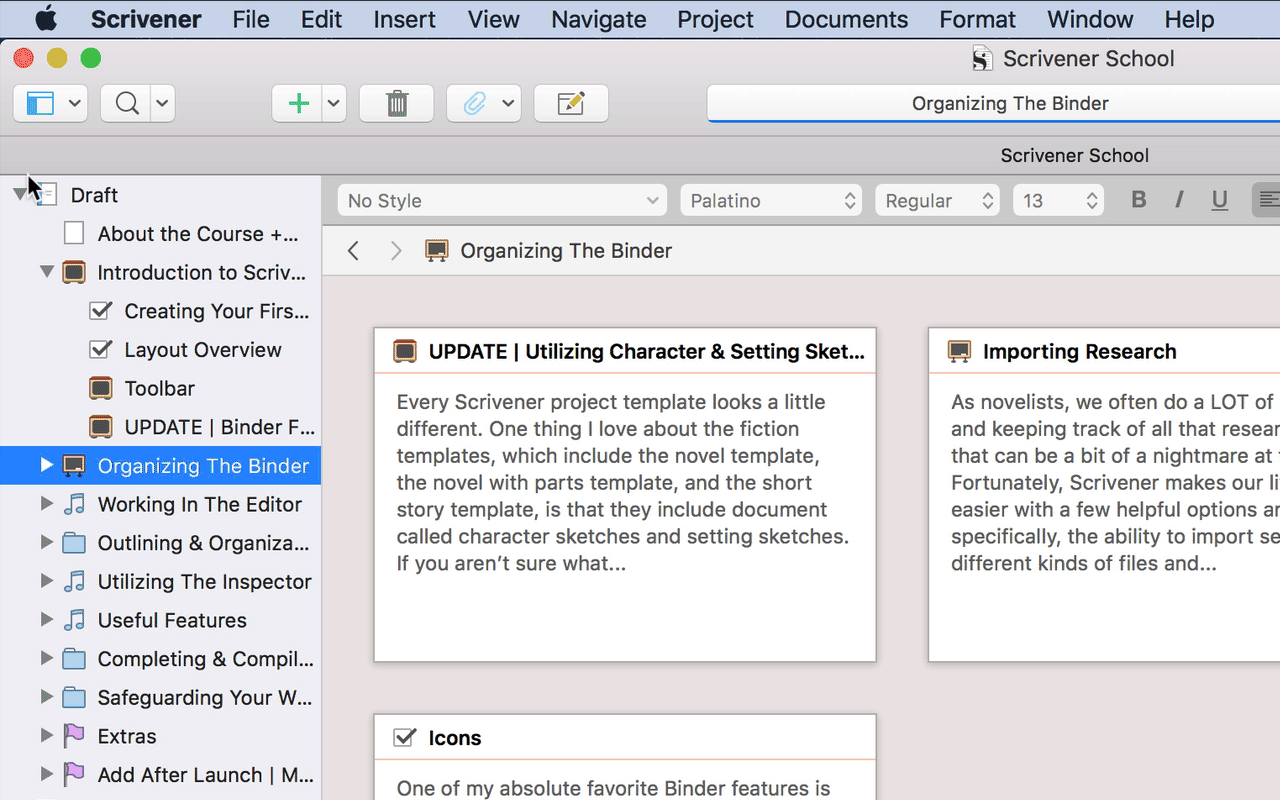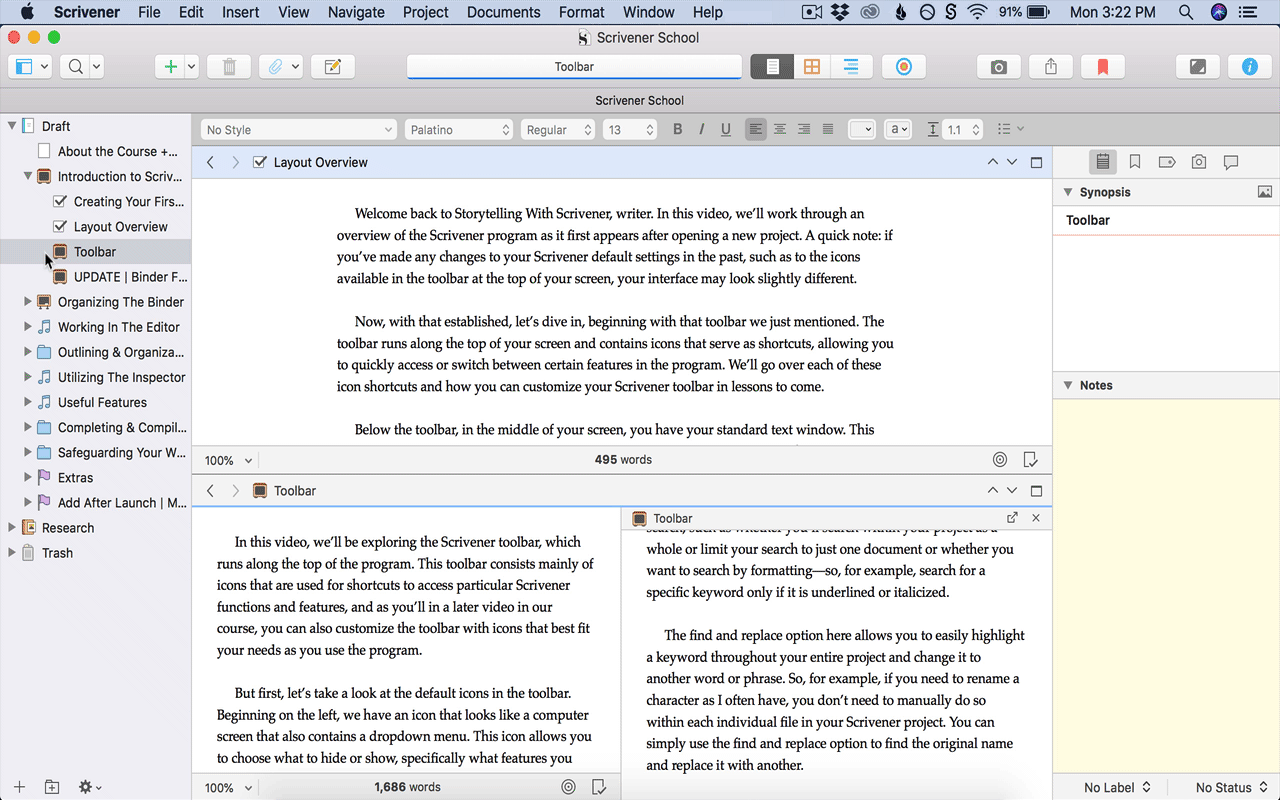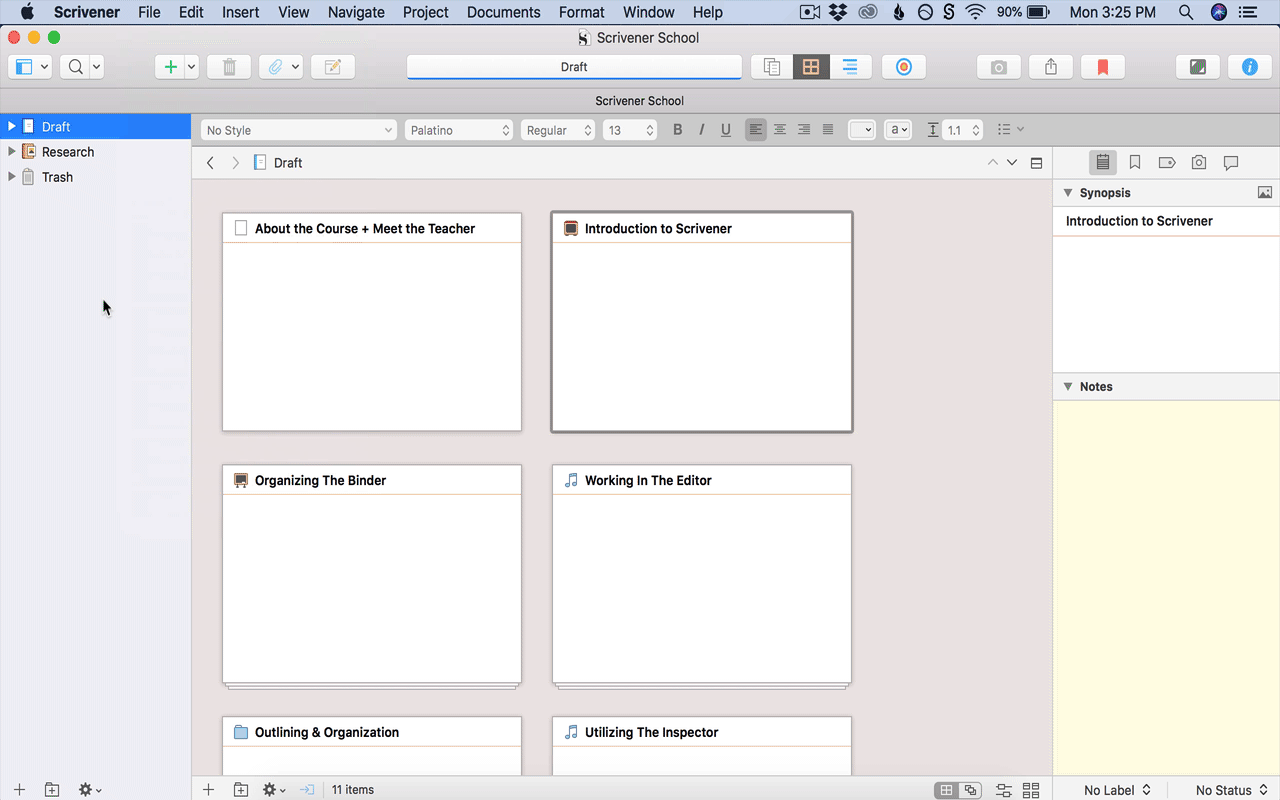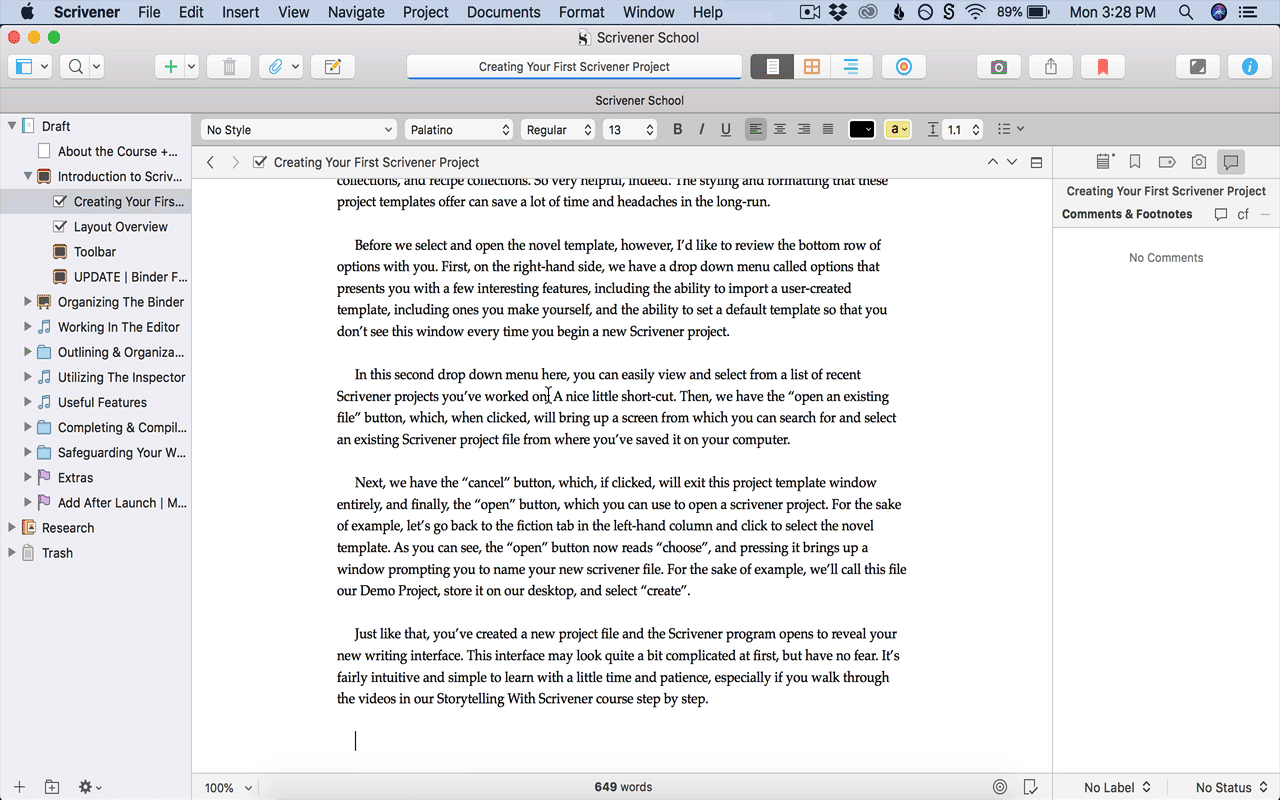Ten Reasons to Write Your Novel in Scrivener
Traditional word processors like Microsoft Word and Google Docs are fantastic entry-level writing tools, but their limited features can prove frustrating when working on long-form projects.
That’s why I love writing my novels and non-fiction books in Scrivener, a writing app designed with the complexities of developing, drafting, and revising major projects in mind. Scrivener’s interface combines traditional word processing with advanced file-and-folder organization; easy research and reference tools; and other incredible features that simplify long-form work.
As much as I love Scrivener, I’d be lying if I said the app didn’t come with a learning curve. That’s why I intend to share a series of free Scrivener video tutorials here on the blog. But first, allow me to break down ten ways that creatives can benefit from writing their novels in Scrivener.
#1: House all your files & folders in one project
One of Scrivener's best features is the Binder, an easy-to-navigate sidebar that stores the unlimited files and folders one can create within a single project.
With the Binder, writers no longer need to house an entire manuscript in one document or shuffle between dozens of files to find the right chapter or set of notes. The Binder makes project management easier than ever.
#2: Customize the Toolbar for easy utilization
Scrivener features dozens of unique tools, such as project bookmarks, targets, collections, and keywords. The customizable Scrivener toolbar makes it easy to access your favorite features with ease.
#3: Set goals with Project & Document Targets
If you’re a writer who thrives under pressure, then you’ll love using Scrivener’s project and document targets. Use these features to hold yourself accountable to your goals by setting deadlines and target word counts. You can also activate a visual progress bar and push notifications to keep yourself on track.
#4: View & work on up to four documents at once
Using Scrivener’s Split the Editor and Copyholder features, you can easily view multiple files at once as you work, meaning you never have to switch between two or more windows to view your notes or drafts again.
#5: Import endless research files for reference
Have no fear if your project demands endless research. With Scrivener, you can easily import and organize your references in forms ranging from images and text to webpages, audio and video files, multi-markdown files, and more.
#6: Get focused with composition mode
All of Scrivener’s bells and whistles needn’t prove a distraction. When it comes time to get some serious words on the page, the full-screen Composition Mode can easily help you find your focus.
#7: Comments, synopses, and notes — oh my!
Never lose another important thought as you write. When working on a file, you can use Scrivener’s Inspector sidebar to give your document a synopsis, capture revision notes, leave comments on lines of text, and more.
#8: Make revisions without regret
With Scrivener, you don’t need to create a fresh document every time you start a new draft. Instead, you can use the Snapshots feature to capture a version of your work, which you can then view or revert to at any time.
#9: Organize, outline, and identify files with ease
Scrivener boasts several features that allow you to manage the complexities of long-form work. You can use the Corkboard and Outliner modes to visually assess and re-order your documents, tag files with helpful labels and statuses, and even create your own project keywords to easily navigate your work.
#10: Compile & format your manuscript for export
With your manuscript complete, you can easily format and export your work as a variety of file types ranging from .mobi and .epub e-book files to paperback proofs, Microsoft Word documents, and beyond.
The benefits of these core features are some of the biggest reasons why I love writing in Scrivener, though tools like Collections, Project Statistics, and easy back-up options also lend to what make this writing app so incredible. Think you might like to give it a try for yourself?
Ready to purchase Scrivener?
Scrivener is available for Mac and Windows users for a one-time fee of $59.99 USD or a one-time fee of $23.99 for iOS (ex: iPad, iPhone, iPod Touch). You can also take advantage of their amazing free trial, which doesn’t expire for 30 working days.
* These are affiliate links, meaning I’ll earn commission on sales made through these links at no extra cost to you. Thank you for supporting Well-Storied!