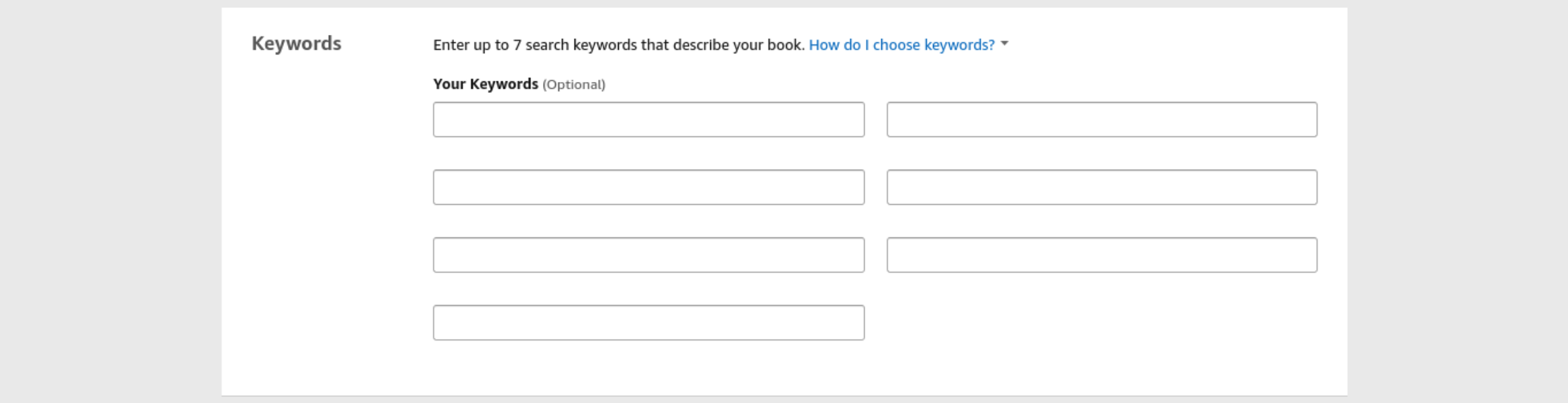How to Sell More Books With the Right Kindle Metadata
About The Author:
Dave Chesson is the creator of Kindlepreneur.com, a website devoted to teaching advanced book marketing, which even Amazon KDP acknowledges as one of the best by telling users to “gain insight from Kindlepreneur on how you can optimize marketing for your books.” Having worked with such authors as Orson Scott Card, Ted Dekker and more, Dave’s tactics help both fiction and non-fiction authors of all levels get their books discovered by the right readers.
You can spend months crafting the perfect novel for your audience, only for it to sell poorly because you haven’t taken your metadata seriously. It may not be fair, but it’s true; your eBook’s metadata can make or break your sales.
But what is metadata? Here’s a list of what it includes:
1. Book title
2. Subtitle
3. Series information
4. Description
5. Author
6. Contributors
7. Publisher
8. Keywords
9. Category
You enter all of these metadata elements when you’re publishing your book. In this article, we’ll look at how you can optimize your metadata in various places for increased sales. We’ll also look at Amazon’s restrictions on what you’re allowed to include in your metadata. This is vital because getting it wrong means your book will be rejected.
Optimize Your Book Title and Subtitle
The most popular search terms on Amazon are book titles. The right title can push your book to the front of the pack for your ideal reader, whereas using the wrong title can impair your sales.
When uploading your book, you must include a book title and subtitle. When entering your book’s title in the metadata, you must only use the title that appears on your cover. If you misspell or omit title information in your metadata, there’s a fair chance that your book will be buried in search results. You’d be surprised how many authors make a mistake in their title metadata and don’t realize for months.
Your subtitle is a little longer; you’re allowed to use 200 characters. Your subtitle also doesn’t need to appear on your book cover, which is great. However, it will be included on your book sales page, so make sure you don’t make any of the same title mistakes.
Here’s the optimization tip you’re looking for: You can use certain keywords in your subtitle and even in your title. For a fantasy book, these could include things like ‘sword and sorcery’ or ‘epic fantasy.’ But don’t stuff your titles and subtitles full of them. You’ll put readers off if you just have a long string of keywords as your subtitle, and you’ll definitely infringe on Amazon’s ToS regarding the quality of customer experience on their site.
Optimize Your Series Information
You’ll notice the ‘series’ section next. If your book is a standalone title, then you can leave it blank. The series name area will show up after your book's title on your sales page. Because titles are the most often used search attribute, your series name must adhere to the book title guidelines we mentioned earlier.
When you enter the series name, it helps readers identify other books in the same series as the ones they’re reading. From there, you need to enter what number you enter your series number. When doing this, it’s important to only use the digit and nothing else. So, for the second book in the series, use ‘2’ in the ‘series number’ box and not ‘book 2’, ‘two’, ‘2 of 4’, or anything else.
Getting this right drastically helps read-through rates, or how many of your readers buy multiple books in the same series, which is the main advantage authors have if they write in series and not just standalone books.
As an aside, Amazon won’t be able to link your books properly if the series name isn’t spelled correctly or the same. You’ll miss out on having a series page. The same rule goes here, optimize with keywords, but don’t go ham.
Rewrite Your Book Description
The book description is the sales letter for your book. If you’re a fiction author, follow the structure from Bryan Cohen’s book, How to Write a Sizzling Synopsis, which goes over:
A tagline. Using a quick hook or tagline will get readers’ interest and compel them to read your entire summary.
A short summary. You don’t want to give too much away here, but it is important to let your readers know what your book is primarily about. Don’t include side-characters or sub-plots, just use the core plot.
A selling paragraph. That talks your book up as a great option for dedicated readers in your genre.
A call-to-action or ‘CTA.’ A final push encouraging the potential reader to buy.
The example below has all the elements of the summary:
It is important to know there are some things you cannot include in your description though. These are:
Obscene or offensive content
Phone numbers, physical mail addresses, email addresses, or website URLs
Availability, price, alternative ordering information (such as links to other websites for placing orders)
Time-sensitive information (e.g. dates of promotional tours, seminars, lectures, etc.)
Any keywords or tags
Also, know that the description box uses regular HTML formatting, so you can also use this free tool to give your paragraphs any bolded, underlined, or italic text as shown in the example above.
Research Your Kindle Keywords
Kindle Keywords are one of the most important metadata elements that’ll get your book in front of new readers. Basically, a keyword is a phrase you choose that relates to your book--so when a potential reader searches for that keyword, your book will appear.
For best results, use phrases that are two or three words long. To find the best search keywords for your book, we suggest you think like a reader. What topics or genres are your readers searching for? Or, you can reverse-engineer what they’re looking for using the following method:
Make sure you use incognito mode on your browser. This makes sure that all searches you use are fresh and not compromised by your shopping and search history
When using the Amazon search bar, choose ‘Kindle Store’ as your Amazon category, and start typing in phrases that describe your book. Amazon’s predictive search feature will give you search suggestions.
Write any Amazon’s suggestions you think relate to your book.
From there, you can do your own keyword research about what keywords are popular among readers, and what keywords are too competitive for you to use. Knowing what words fit the “sweet spot” of being popular but not too competitive will give you a huge advantage.
If you want this done quickly and with actual Amazon data (rather than your guesses), you can use software like Publisher Rocket. Rocket will do all the Amazon keyword research for you in seconds, giving you advanced metrics too.
It’s important to remember though, you must avoid keywords that don’t describe your book's main plot or topic. So, don’t find a keyword that looks like a winner and just add it. Inaccurate keywords will lead to poor search results and provide a terrible reader experience. With that in mind, here are some things that you can’t include in your keywords:
Another author’s name
Books by other authors
Sales rank (e.g., "bestselling")
Advertisements or promotions (e.g., "free")
Anything unrelated to your book
Phrases related to Amazon’s programs like “Kindle Unlimited” or “KDP Select”
Select 10 Categories
Along with keywords (which we mentioned above), categories play a huge role in which potential readers get to see your book. The categories you choose will also impact your book’s chances of hitting that bestseller ranking. Choose a category that’s too competitive, and you won’t stand much chance. Not only does that bestseller tag look good, but it also puts your book in front of genre readers who search for new books by category.
When you first enter your book metadata, they allow you to select three categories to enter your book in. While there are over 14,000 categories on Amazon, they only show authors a select few to choose from. Choose categories that suit your book.
After your book is live though, do the following to make sure Amazon lists it in up to 10 categories.
When searching for extra book categories, browse the Kindle Store and look for any categories and subcategories that suit your book. Then, you can check out the bestseller lists for that category and see how competitive it is. Or, you can also use Publisher Rocket to browse all the categories with a few clicks.
Once you’ve got a list of 10 categories you want to target, follow these steps:
Visit the help/contact page in Author Central.
Go to ‘Select an issue' and choose ‘My Books.’
Click the option to ‘Update information about a book.’
Select ‘Browse Categories’ in the field that appears.
Click the ‘I want to update my book’s browse categories' option.
From there, you can either call or email in and ask to change your book’s categories. In this email, you can add up to 10 categories.
It is important to remember that you need to include full category strands in your email. So, rather than just saying you want to enter your book in the ‘Flowers & Plants’ category, you must relay the complete category strand:
Kindle Store > Kindle eBooks > Children’s eBooks > Science, Nature & How It Works > Nature > Flowers & Plants
This is because there are plenty of book categories that double up and appear in multiple strands. Also, include your book’s ASIN in the email. That way Amazon knows exactly which book you want to place in these categories.
Final Thoughts
Your book’s metadata is important for converting book sales. Make sure you don’t spend months writing a great book only to rush through the metadata and miss out on your book’s true potential. Cheers!